Computer Basics

Computers are now ubiquitous in our world. There is rarely a moment where a computing device is not involved from birth to death. Every piece of it is more advanced than the decade before. The only problem is that the more complicated they get, the more they fail with them. However, to understand the more complex bits, you will need to understand the basic foundation of computers.
Components
Case
The case of a computer is one of the essential components. The case can be as simple as a tower that desktops use. They can also be highly compact, which laptops or cell phones use.
Cases tend to dictate what can and cannot go within them. The material used in them will also determine their sturdiness. A tower under a desk may not need the world's most sturdy design. However, a highly portable laptop will be more sturdy to withstand its mobile nature. A flimsy case can render a device too fragile to move, as many older mobile phones and laptops had.
The case will also dictate the connectivity and expandability of a computer. Larger desktops, commonly used for gaming, will have more expansion capabilities and more ports to connect to other devices.
Over the years, these cases have standardized sizing for easier compatibility between parts.
Other words for a case are tower, shell, clamshell, and chassis.
Motherboard
A motherboard is the main computer component used to connect other parts. It is secured to the case of the computer and allows for processors, memory sticks, hard drives, power supplies, expansion slots, and USB devices.
A motherboard comes in certain form factors. The standard form factors are ATX, Mini-ATX, and ITX for desktops. There are others for much smaller devices, such as laptops. What those acronyms mean is not nearly as important.
Depending on the form factor, you will have limitations on what can be connected to the motherboard. Not all computer components are compatible with every type of motherboard. Many are made only for specific ones.
Another thing to be aware of is that a motherboard can limit how much speed or power a device can ever have. Older motherboards cannot connect to newer computer components.
The silicon design may not be fast enough to process the electrical data running across it. While it would not be typical, it is possible to have a more robust component connected to it that cannot take full advantage of because the motherboard is slower.
Verifying that the motherboard fits the case and that the components you want to use are compatible is crucial. It would not be enjoyable to have a $500 processor that does not fit the motherboard. Or even worse, you try to plug in an expensive component, which gets damaged because it is incompatible.
Processor
A processor is the computer component that handles much of the computational power. It translates human-readable commands into executable instructions for the rest of the computer.
For the most part, the processor handles most of the grunt work that a computer does. Another component, the graphics processor unit, or GPU, does handle similar tasks. However, a GPU is typically more specialized. Specifically, graphics computations for videos or video games require much more intensive calculations. However, a processor can handle these same tasks but will be less capable than a GPU.
In most cases, nowadays, a processor will come with a built-in "integrated" GPU component within the chip itself. However, those tend to be underpowered for more intensive tasks like video games or crypto-mining.
On the Intel side, the consumer processor line is Intel Core i3, i5, i7, and i9. These are identical but may be limited due to flaws in their manufacturing process or manufacturer limits. An Intel Core i9 is usually the more powerful chip, while the Intel Core i3 is the least powerful. There are trade-offs with having a more powerful chip, such as price and excess heat radiation.
Processors come in certain socket types that are not interchangeable. Do not try to put the wrong processor in the wrong socket type, or you will bend and damage the fragile pins at the underside of the chip.
If you think your computer is slow, odds are you have an i3 or i5. Today, there is no rationale for an i3 other than very entry-level computing needs. An i5 is OK in most instances, such as work or basic computing. However, if you will be doing more intensive activities, you need an i7 or i9.
Intel also has server-grade processors such as the Intel Xeon. These are typically purpose-built for things such as virtualization or databases.
Another factor regarding processors is that their newer iterations tend not to be backward compatible, and other components may need to be swapped out for compatibility.
Other words for processor: CPU or Central Processing Unit.
Memory
A computer's memory determines how big of a program you can run at decent speeds. Memory takes the data saved on a hard drive and loads it up for quick referencing while tasks are being done. Historically, this has been faster than constantly tracking down data on a hard drive and reading/writing to it for everything done within a program.
With the advances in hard drives, it is possible that memory no longer becomes a vital component of a computer and becomes more of a feature built into the processor itself, much like basic GPU capabilities are built into processors today. This is common with mobile phones today. The aptly named "system on a chip" is where multiple components are integrated into a single chip instead of being completely separate from each other.
Memory comes in two main form factors: DIMM and SO-DIMM. DIMM memory chips are what desktops use, and SO-DIMM is what laptops use.
Memory chips are particular to the motherboard, even though they are physically compatible with the memory socket. You might find yourself in a situation where you add a second memory stick, and the computer does not detect it.
Another goofy thing with memory is that the computer will always choose the slower rate if you have two different memory sticks with different speeds. So you limit the capabilities of that more powerful memory stick.
For the business side of things, servers tend to have many slots available to place memory. Instead of maybe two or four that a consumer computer would have, a server may have upwards of 32 slots. These slots also tend to be paired. So you want to ensure that you insert memory sticks into the right slot to ensure they are detected and function as expected.
Other words for memory are RAM, Random Access Memory, and Memory Stick.
Hard Drive
Hard drives are what most people think about when they think of computing devices. How much stuff can I save? Our phones used to have 4 gigabytes of storage, then we built more powerful mobile phones, and now we assume the phone has to have 64 gigabytes, 128 gigabytes, etc.
At a basic level, the "bigger" the hard drive or more storage you have, the more stuff you can save on it. More videos, more pictures, more video games, more documents. More of everything.
However, the more stuff you save, the more you can lose if a hard drive fails.
Older hard drives tended to be larger, heavier, slower, and prone to damage. Accidentally kick that desktop case? Yeah, you might have lost all your data because it may tip over, and the little head that reads the magnetically stored data could smash against the disk platter, causing it to scratch or crack.
Once that happens, you are out of luck without spending large sums of money to recover the data.
Newer hard drive technology helps to minimize that damage potential. We also have fewer moving parts in the hard drive, with such technologies as solid-state hard drives.
Hard drives come in multiple form factors, technologies, and connection ports. The most common connection ports are SAS, SATA, and PCIe. Older computers use SATA (which is still common today), and older servers use SAS. Newer computers and servers may come with PCIe slots that allow hard drives that look almost identical to a memory stick. They use similar technology as well.
Some technologies used for hard drive storage are Tape (Like a cassette), magnetic spinning hard disks, solid-state hard drives, NVMe, and M.2. Each has its benefits and drawbacks. Tape is usually considered the least volatile and excellent for long-term storage. However, those styles of hard drives are going away because they take up much of the physical space, especially for storing backups. Hard disks are incredibly cheap now but prone to drop damage.
Additionally, they are not as fast for reading and writing data to them as solid-state hard drives. Solid-state hard drives are the least damage-prone, fast, and compact. They can be more expensive, depending on storage amounts and speeds. A subset of solid-state hard drives is NVMe and M.2. These take the idea of solid-state hard drives, but they connect to a computer using a PCIe slot instead of SATA or SAS. These are much more expensive than basic solid-state hard drives.
Without going into much more detail about hard drives, they can be set up with specific hardware or software for redundancy (if one disk fails, the data is not lost) and speed (reading the same data split onto two hard drives simultaneously is faster than reading from just one). You will not see this very often in most consumer or work computers.
Other words for hard drives: disk, hard disk, hard drive, thumb drive, USB thumb drive, SSD, NVMe, M.2, and others.
Power Supply
Power supplies are the component used to plug in the power cord or power adapter to a computer. They are sometimes entirely internal or partially internal. An excellent example of a wholly internal power supply is the Xbox 360. In contrast, the initial Xbox One had a partially internal power supply component. With the Xbox 360, it was found that the power supply would overheat too quickly, causing the device to die ("Red Ring of Death"). For the initial Xbox One, they pulled most of that out of the device and put it into the power cord itself. It draws so much power that the cord has a built-in fan to keep it cool. As newer versions of the Xbox One were released, they moved that component back inside, as they found better ways to draw power without too much heat build-up inside the device.
Power supplies are typically categorized based on country or region-specific power standards and the maximum wattage they can handle. The United States tends to have 110/120 power frequency standards, while Europe tends to have 220/240 power frequency standards. These are not interchangeable and can cause damage if plugged into the wrong power source without the proper transformer or adapter.
Some power supplies and cables are interchangeable because they can switch between the two, but that can come at an added cost. While not set in stone, any time you see a power cord with a brick within it somewhere, it will most likely be regionally non-specific. However, they will have a sticker to tell you the exact voltage, wattage, and amperage they can handle.
A motherboard will typically handle a specific wattage. So having a Power Supply or power cord attached to it that does not fulfill that specification will cause the device to fry (too much power) or function poorly (too little power).
Though not specific to power supplies, one thing to remember is that you should always keep the fans of your computing device clear. If unclear, they will prevent heat from getting out of the computer and can cause severe damage to a device. Power supplies on more resource-intensive devices tend to have a fan built-in, so keeping this clear is essential. You do not want your power supply to meet. That is an easy way to start a fire. Like any electrical component or motor, some heat is good to cause it to run optimally, but too much can kill it.
The last component of power supplies is the amount of wattage they can handle. The more wattage, the more power the other components can draw from. You will need a higher-wattage power supply with a high-end processor and graphics processing unit. It does not mean it will run at that wattage constantly, but it can draw much when needed. Ensure the power cord plugged into the power supply unit can withstand that wattage. If not, the cable itself can overheat, leading to a fire. Many home fires are caused by electrical wires pumping too much power than they are rated for, causing them to heat, melt and come into contact with flammable materials to ignite.
Battery
In the same vein as the power supply unit, the battery is another electrical component that needs to be understood. Nowadays, you're going to run into only a few types of batteries: Lithium-Ion (Li-Ion), Alkaline, and Lead Acid. Your lead-acid batteries will be used for battery backup/surge protector. Alkaline is common in things like A, AA, and AAA small form factor batteries (in your controllers, mice, keyboard, etc.). Lithium-Ion batteries are the primary battery used for mobile devices and laptops.
Batteries in their current form are all liquid. They have a liquid battery sealed within a casing to protect them.
Lead Acid and Alkaline batteries tend to be corrosive and acidic. They will rush metal and burn your skin. These work great and are cheap. They can hurt you if they contact your skin but are not generally explosive or flammable. They will start on fire, but they will not combust independently.
Lithium-Ion batteries are the most capable battery in use today. They can be charged and recharged extensively and work well in various forms. Their danger is that the lithium liquid is highly flammable and will spontaneously ignore if it comes into contact with any oxygen. If you puncture a mobile phone battery, it will cause a nearly impossible fire to smother. Lithium-Ion batteries are also susceptible to heat. They can also combust if they get too hot. This is called a thermal runaway. Once a lithium-ion battery ignites, you will likely need to let it burn itself out.
Great examples of this issue are: Laptop batteries that overheat and burn the laps of people using them, the Boeing 787 Dreamliner was grounded worldwide due to their batteries igniting mid-flight, and Samsung Galaxy Note 4 batteries would overheat during charging and use, causing fires. Exploding electronic cigarettes occurred because individuals modified their devices to draw too much power than the battery could handle, causing them to heat up and explode.
For a technical note: This is why you are legally obligated to label your electronic devices with lithium-ion batteries during shipment. You can be held criminally liable due to a fire during shipment if you fail to do so. You can also not stow your lithium-ion batteries in checked baggage on planes. They must be carried on with you in your carry-on luggage. There are also specific guidelines for the recycling of old batteries. Though this is not very well managed, causing fires in landfills.
Keyboard
A more basic component of computing devices is keyboards. There is not much to them. They hold the physical (or touch) keys and allow you to input characters or particular tasks (pause, play, mute, power off, etc.).
The most common issues are getting dirt or food in them, preventing them from functioning well and getting water on them, permanently damaging them. External keyboards are easy to replace. Built-in keyboards tend to need specialized tools to replace them.
Mouse
In the same vein as keyboards, mice are a fundamental computing component, allowing users to move a graphical representation of that mouse's movement (the cursor) on a screen. These also are prone to damage due to food, dirt, and liquid and are easily replaced if they are external.
Some computers also come with a rubber eraser-style mouse in the center of the keyboard. These are typically used in airports or businesses. They are not nearly as common as in the past but are helpful when you do not have space for a mouse.
Another style of mouse is the touchpad that laptops nearly exclusively have. These do not have an optical laser to show movement but rather use touch to move around.
Another issue with these is wear and tear from excessive use.
Camera
Many computers have cameras built into them, allowing video recording capabilities for Teams, Zoom, or WebEx meetings. Many people tend to be more privacy-focused, so people tape over these. Newer laptops come with privacy screens to cover these, eliminating the need to tape them.
What is essential to know about cameras is their resolution capabilities. The higher the resolution, the better the quality it can record. 480p resolution will look like a TV show from the 1980s or 1990s. 720p resolution will look like early 2000s DVDs and TV shows. 1080P resolution starts with a better quality resolution that looks near realistic. Two less common resolutions that are becoming more common with computers are 1440P and 4K quality. Those will be more expensive, but they will be the best picture available for computing.
You can connect high-end cameras (such as newer DSLR cameras usually used for photography) to a computer for better video resolution.
The downside to higher resolution video is the internet connectivity speeds you have. You will need a faster internet connection to transfer that high-resolution video worldwide. Otherwise, you will get blips, blurring, and frozen video. I used to recommend people to get internet that could stream things like YouTube or Netflix. If you can do that, you can do video streaming. Now, I'd recommend much faster than that. You need to have at least 30Mbps download and upload speeds. Many internet providers may provide 200Mbps download but only 15Mbps upload. The high download speed will allow you to view others OK, but the upload speed may cause you to freeze for them.
Other words to describe cameras: Webcam or cam.
Microphone
Microphones are also not that overly complicated. They do not go into much detail on the quality of microphones in most computing devices. They may call it "HD" or high definition, but there is no real meaning today. HD can mean a wide variety of things.
An external microphone, such as the Heil PR40, will be higher quality than the ones built into your laptop or mobile phone. They will come at a steep price ($300+). If you are doing a lot of meetings and seminars or streaming video games, you will need to buy a higher-end microphone so you do not sound like a tin can or have a wet rag in your mouth.
Other words used to describe microphones are can and mic.
Graphics Processing Unit
The Graphics Processing Unit, or GPU, will be the component that makes up the most power consumption compared to the other components in a computing device.
GPUs are commonly used to process the various graphics for video games (hence the name). These graphics tend to have gaming engines that process tons and tons of polygon shapes and mathematical calculations for things like photo-realistic facial quality and gravity mechanics.
GPUs are also used for cryptocurrency mining. Crypto mining requires mathematical calculations to be computed to a certain amount resulting in a unit of that currency. Over time, the way the cryptocurrency is developed, the more successful teams achieve, causing the increase in the number of calculations done to get the next unit. Over time, GPUs went from being cheap and easy to mine cryptocurrency to much more complex and power-consuming.
Prices of GPUs are currently overinflated due to the demand for people to mine cryptocurrency. Some GPU vendors have started developing cards incapable of efficient crypto mining.
Other names for Graphics Processing Units are GPU, video card, or graphics card.
Trusted Platform Module
The last main component to be aware of is the Trusted Platform Module. This component is required for the latest Windows 11 release. It was only 'recommended' for earlier Windows versions (and unavailable for Windows 7).
This chip will encrypt the keys your computer uses to secure your computer components, such as your hard drive. If you set up Bitlocker to encrypt your hard drive in Windows, it will be the device that holds the keys to the kingdom.
The TPM chip determines the state of the current hardware and its configuration. If anything changes, you lose access to the hard drive without entering an enormously long recovery key. An example would be if someone stole your laptop, took the hard drive out, and plugged it into another device. They could not access the data without that key (or be a governmental organization that could break the encryption).
Due to the Windows 11 requirement, scalpers purchased much of these components' stock and raised prices. They usually got for under $20, but for a time were over $150. Prices dropped to more reasonable levels but were still elevated ($30-$50).
If you have a Microsoft or Azure work account, the Bitlocker key is stored on Microsoft's servers and can be recovered. If you have neither, you are forced to print the key out. Otherwise, Windows will not let you enable Bitlocker. Initially, Bitlocker was only an enterprise-licensed feature. However, Microsoft has engrained it into everything, everywhere, and for free.
Summary
These are the essential components standard in all computing devices today. Each has its common faults and issues that need to be resolved. I have not gone down the rabbit hole over each component's intricacies. There is much more to dive into than what I have written. However, this is an excellent starter for those entering the IT field or those who want to understand computers more.
In future posts, I will discuss more details of some components and how they relate to technical support.
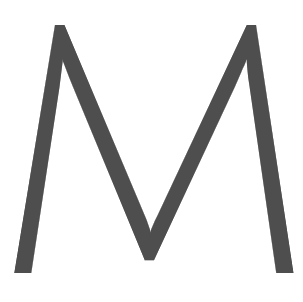





Member discussion